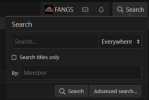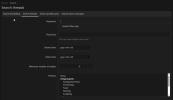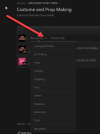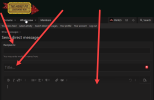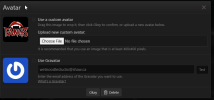FANGS
Pit Founder
Forums can be intimidating and seem rather archaic and outdated, however, they remain the best way to logically share, store and easily retrieve information. However, until you are familiar with how to use forums and how to find the information you are looking for, it can be frustrating. Please see the below posts to hopefully help you more easily figure this out!